Setting Up the Humble Browser Extension
A comprehensive guide to installation and configuration
Getting Started
Install the Humble browser extension to automate web tasks, streamline data workflows, and connect directly to tools like Airtable, Notion, and HubSpot.
Install ExtensionWhat is the Humble Browser Extension?
The Humble browser extension helps you automate tasks directly from your browser. It's designed for desktop use and fits smoothly into workflows like:
- 📌Sourcing candidates or leads from LinkedIn
- 🔄Syncing data with Airtable ↗, Notion ↗, and HubSpot ↗
- 🔍Extracting information and automating repetitive web tasks
- 🧠Logging insights without switching tabs
Perfect for data-savvy teams, especially venture firms using internal scraping tools or structured workflows. Advanced users can also connect Humble to Postgres, making it a powerful frontend for internal databases and data science pipelines.
Setup Guide: Airtable + Humble
Humble reads from and writes to Airtable. Prepare your base first:
Airtable Base Requirements
- The primary field must:
- - Contain a unique URL (e.g. a LinkedIn profile)
- - Never be empty
- - Be in the first column (drag it to the far left)
Connect Airtable to Humble
- Open the Humble browser extension (blue tab on right of screen)
- Click "Add New Mini-App" → Select Airtable
- Click the link to create an Airtable personal access token
- Add these scopes:
data.records:readdata.records:writeschema.bases:read
- Choose the bases/workspaces you want to connect
- Copy your token (⚠️ only shown once)
- Paste it into Humble and click "Save and Connect"
Pro Tip
Save your Airtable token in a secure password manager. If you need to reconnect later, you'll need to generate a new token if you don't have the original.
Select Table and Fields
Once Airtable is connected:
- - Choose the table you want to work with (e.g. "Candidates" or "Prospect Leads")
- - Select a matching field (typically LinkedIn or website URL)
- - Choose which fields you want to display in the extension
- ✅ Select all fields
- 🚫 Or deselect fields you don't need
- - You can update these settings at any time
Using Magic Fill to Capture Data
Magic Fill helps you quickly populate profiles:
- Go to any LinkedIn profile
- Open the Humble browser extension
- Click Magic Fill – this automatically grabs:
- - LinkedIn profile URL
- - Full name
- - Headline
- - Location
- - Current job title and company
- - Degree and school
- If they don't exist in Airtable yet:
- - Click "Add New" → "Save to Collection"
- If they already exist:
- - Click the ✏️ pencil icon → Update Record
▶️ Watch Magic Fill in action
Add or Update Entries
➕ To Add a New Entry:
- - Visit a webpage that isn't yet matched
- - Open the Humble tab
- - Click Add New
- - Use Magic Fill or enter details manually
- - Click Save to Collection
- → The record is instantly created in Airtable
✏️ To Update an Existing Record:
- - Visit a matched profile
- - Open the Humble tab
- - Click the ✏️ pencil icon
- - Make your edits
- - Click Update Record
- → Changes are synced immediately with Airtable
Common Integrations
You can use Humble with these tools out of the box:
- - Airtable ↗ — Manage structured records
- - Notion ↗ — Log research notes or CRM details
- - HubSpot ↗ — Enrich and track leads
- - 🧪 Postgres — Direct connection for internal databases
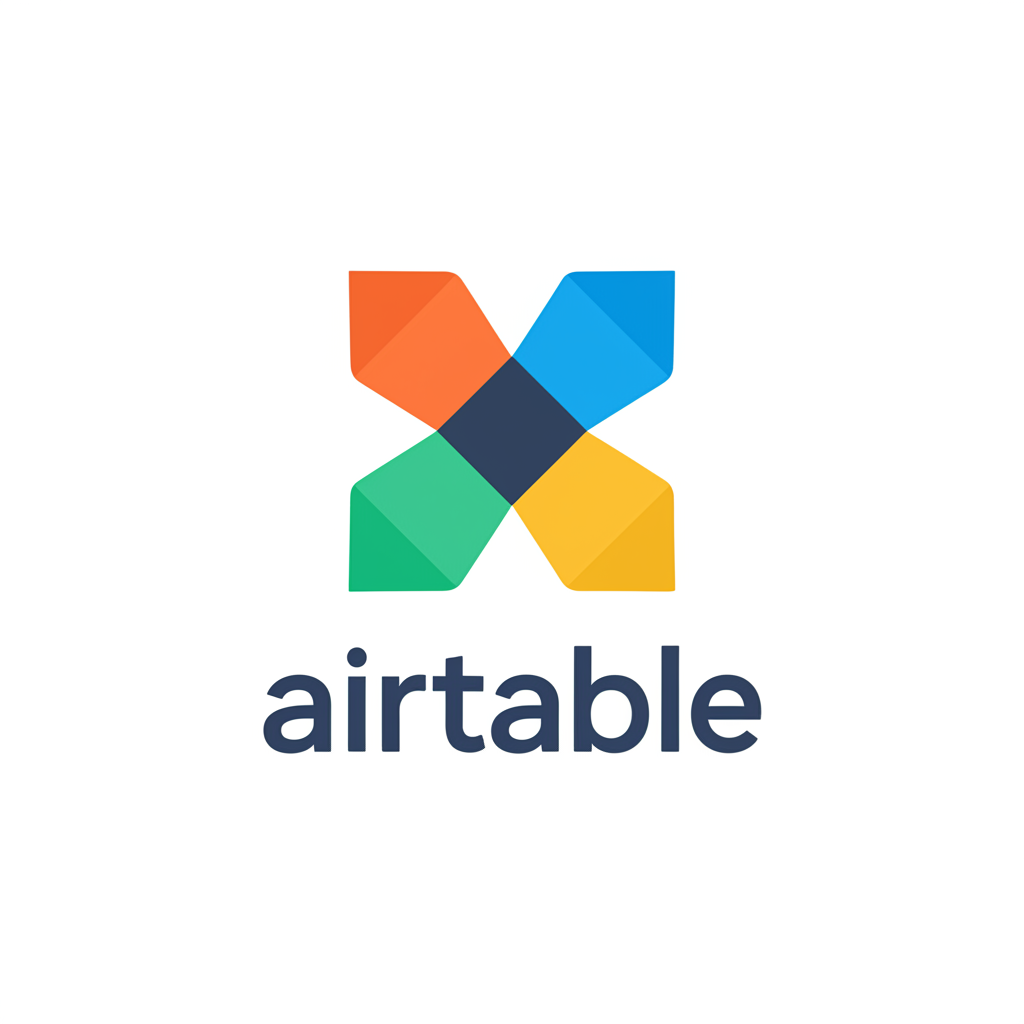
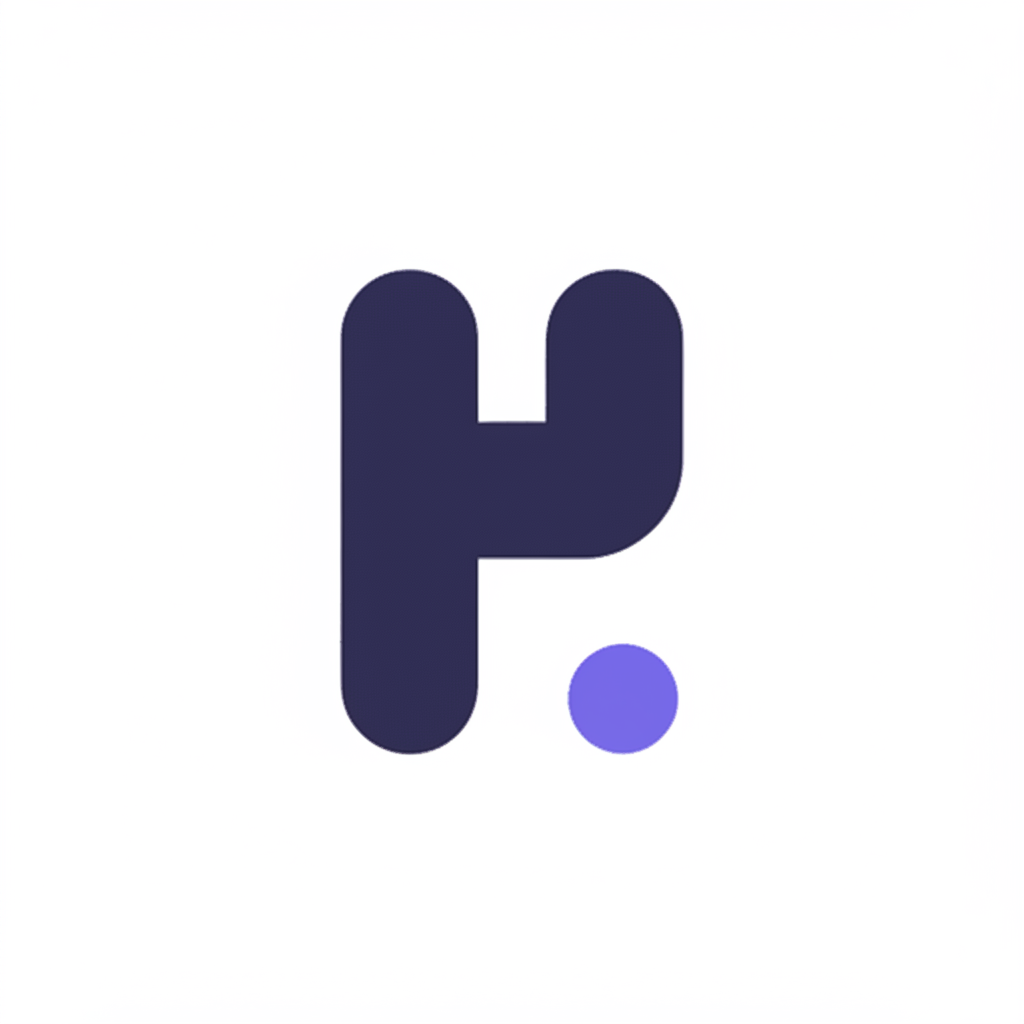
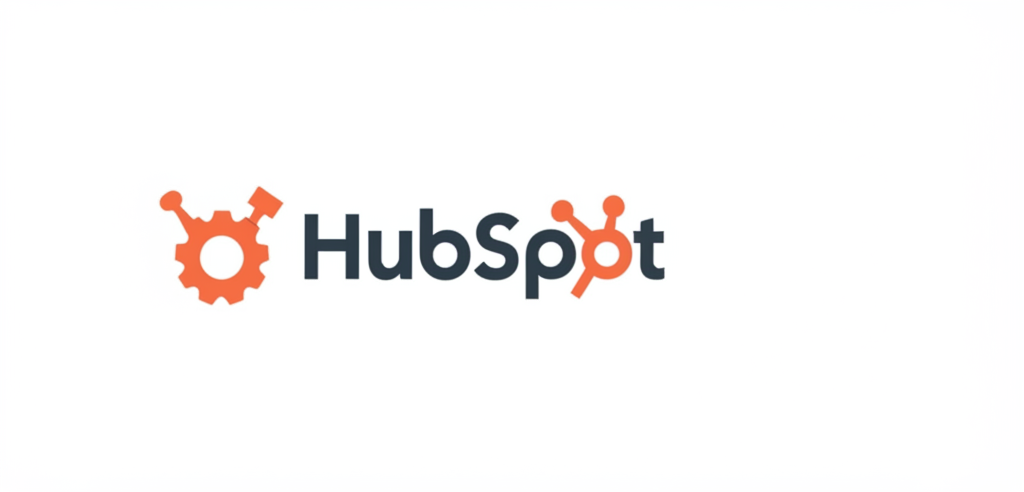

Need Help?
Related Guides
Frequently Asked Questions
Is my data secure when using the extension?
Yes, Humble processes data locally in your browser and only sends it to the services you explicitly connect. We don't store your data on our servers unless you opt into specific cloud features.
Can I use Humble with other browsers?
Currently, Humble is optimized for Chrome and Chrome-based browsers (like Edge and Brave). Firefox and Safari support is planned for future releases.
What if Magic Fill doesn't capture all the data I need?
You can always manually add or edit any fields that Magic Fill doesn't capture correctly. For specific websites or data formats, contact our support team for custom extraction solutions.
Ready to streamline your workflow?
Install the Humble browser extension today and start automating your web tasks, connecting to your favorite tools, and boosting your productivity.
Install Humble Extension